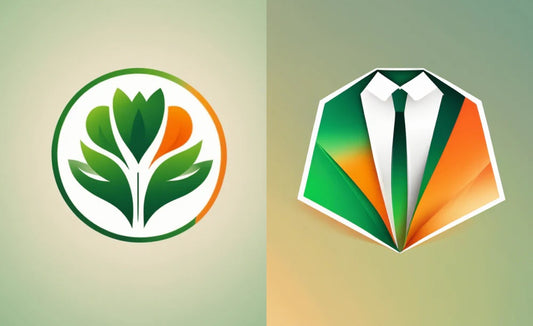This Time's Goal
In this session, I plan to use Maison AI's image generation feature to create an image for submission to a contest. Additionally, I intend to explore the additional editing functionality.
The contest I'm entering is the accelerando.Ai "Brand-Design Matching Accessory Contest." I want to generate an image of an accessory that matches the dress shown below, specifically to complement the grey outfit on the right.
Before generating, I'll briefly consider what kind of accessory I should create.

Generating an Accessory Image with Maison AI
①Preparation for Image Generation
- Image Type: Product photo with a model wearing it
- Accessory Type: Necklace
- Color: Gold
- Design: Curvilinear lines, bold, elegant
- Lighting: Emphasizing the product
- Background: Simple and sophisticated
②About the Prompt
Those who have used other generative AI tools like Midjourney might find different results with MaisonAI (StableDiffusion), which can be a bit confusing. It's a good idea to add to the negative prompt what you don't want in your results after generating them.
For this attempt, I used the following prompt:
Used Prompt:
Model wearing gold necklace, with a bold, round design, styled in a modern fashion, highlighted against a simple, sophisticated background
Negative Prompt (What I don't want in the results):
Watermark, No ugly shapes, avoid poorly balanced compositions, conservative, Too thin model, NSFW, Clothes that are less revealing, blurry image,white of the eye, eyes out of focus.
*Note: Even if not included in the prompt, if the AI deems the generated content as having high exposure, the image might turn out blurry (as shown below). That's why I included "NSFW, Clothes that are less revealing, blurry image."
You can also refer to the following for negative prompts:
Maison AI Image Generation Negative Prompt Usage and Recommendations List
 The following settings were left as default:
The following settings were left as default:
③Let's Execute
Here are the images generated using the prepared prompt and negative prompt. They resulted in a sophisticated and bold design of gold accessories.

④Let's Try Additional Modifications
I liked the second image from the right, so I decided to use it as a base for design changes. When you mouse over the image, buttons for "Enlarge" and "Add Modification" appear. By clicking "Add Modification," you can add prompts for how you want to change it.
Instead of all the original prompts, you only add the prompts for the elements you want to modify.
Currently, the result of additional modifications generates only one image, but it is planned to be able to generate multiple images in the future.
Adding Sculptural Shapes
I added "sculptural shape" in the additional modification (middle image). It turned into a unique and lovely shape.
I further modified the image with "inspiration from plants." The result was a flowing, plant-like shape (right image).
It seems that when you make another modification to an already modified image, it tends to retain the shape from before the modifications.

植物のイメージを追加Adding Plant Imagery
Returning to the first generated image, I made another modification with the continuous prompt "inspiration from plants." The circular earrings transformed into shapes resembling round flowers, evoking a sense of plants (middle image).
Repeating the modification with "inspiration from plants" on the result, the design became slightly greenish, feeling more plant-like. The gold impression started to fade (right image).
Adding Pearls
Returning again to the original image, I added "Add a single pearl." The gold circles turned into spherical pearls, and a single pearl appeared on the necklace (middle image).
Further adding "Add a lot of pearls" transformed the chain part of the necklace into many small pearls, significantly changing the image (right image).
Adding Star Imagery
Lastly, I modified the original image with "Inspired by the shape of star" and decided to submit this cool design for the contest! I quickly matched it with the dress.
Adding Long Prompts
I tried adding three elements at once, but it didn't express them well. It seems better to keep the additional prompts fewer.
Summary
- AI image generation is easier when you think about the elements and create prompts.
- There are two patterns of additional modification: modifying from the initially generated image and modifying an already modified image.
- Prompts should be simple, specific, and clear.
- It's better to set negative prompts.
"I like the overall composition of the image, but I want to change parts of it or see more variations." In such cases, additional modifications are very effective.
The additional modification function seems promising for making desired images without needing to launch other software for partial changes. I hope this blog serves as a helpful reference for your trials.
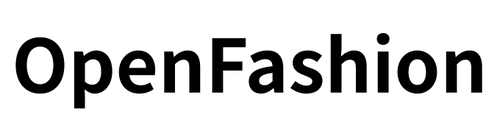
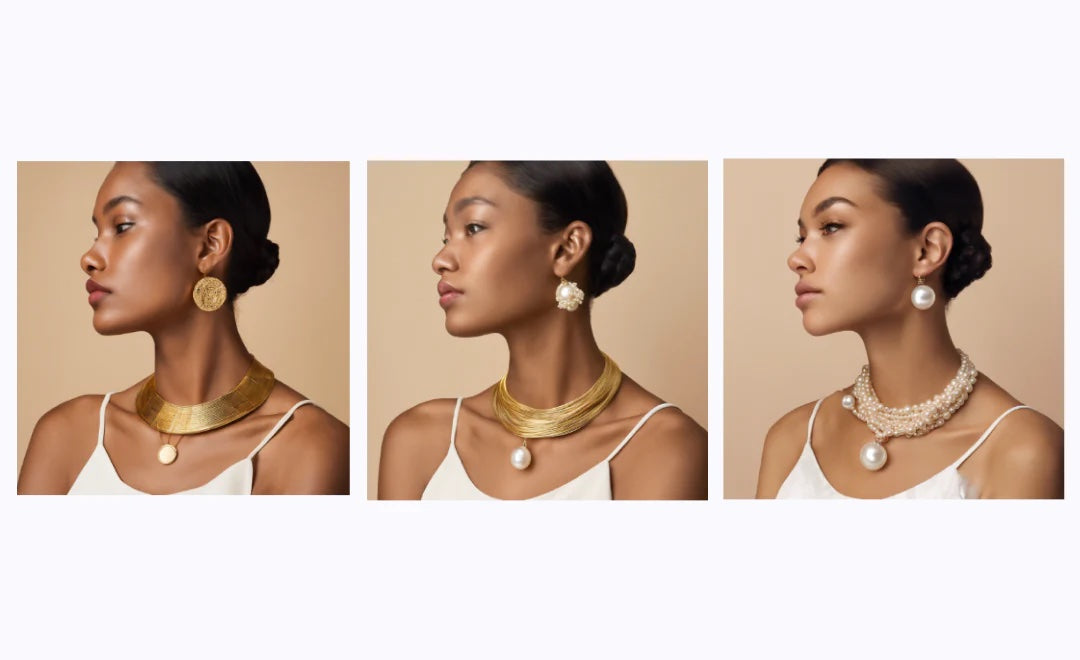
![[Easy on Your Smartphone] How to Create ZEPETO Items with Maison AI](http://open-fashion.com/cdn/shop/articles/387ac76082623e94218de7c076a87675.jpg?v=1712232721&width=533)