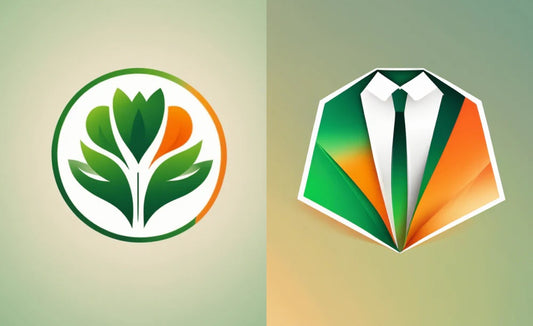Hello, This is Tanami from the CG team.
Last month, a generative AI feature was added to Photoshop (Beta)!
I already found it helpful for time saving and efficiency in my work, so I thought I'd try a few more things this time.
If you want to try Photoshop (Beta), please check the official website.
First, let me introduce a case where it helped save time in my work.
I created this image in Midjourney (AI image generation), but with only the top of the image as the main focus, I could only imagine the bottom part.
However, we decided to call for shoe designs that would suit this wear, and there arose a need to envision what kind of bottoms would be suitable. That's when I learned about the generative AI feature added to Photoshop (Beta). I tried it and thought it would be easier to imagine variations of the bottoms with this feature.
(*Currently, in Midjourney 5.2, a ZoomOUT feature has been added, so you can generate variation images by zooming out the same image.)
I immediately opened it in Photoshop (Beta), expanded the canvas, and created a selection range for the bottom part. I entered prompts like "sneakers" and "boots" and performed the "Generative Fill". In a few minutes, many images were generated, which was very helpful in deciding the bottoms.

This time, I tried to see how much I could change the image of this woman in a yellow shirt.
By the way, this was also generated in Midjourney. It's one of the images I generated personally, imagining "Openfashion".
Prompt:High-fashion editorial photography. image of a model wearing an innovative, sustainable, and inclusive outfit for 'Open Fashion'. She should be chuckling and moving with fluid motion. light blue and light yellow. --s 750 --v 5
I'd like to change parts of it as if I'm dressing her up.
1) Try putting boots on her
I expanded the canvas size, created a selection range in the lower half of the image, and entered the prompt "boots" and tried the "Generative Fill". Three images are generated at once. I thought the third pair of boots was cute, so I'm going to change the coordination image to match these boots.
The generated part is created as a generation layer, so non-destructive editing is possible.
Three images of generated boots
I created a selection range in the empty background, entered no prompt, and performed the "Generative Fill". The background became like the sky. The tip of the boots is still cut off, so the canvas is a little small.
2) Have her hold a bag and change the item
I created a selection range in the space where I wanted the bag to appear, entered "hand bag", and performed "Generative Fill".
At first, a black bag was generated.
I wanted it to be a little more casual, so I generated a white bag with "chain mini bag" and chose it.
In this way, I changed the bag, bottoms, and yellow blouse, and made it a monochrome coordinate.
The image has changed quite a bit. This is also cute.
3) Trying a New Hairstyle
I created a selection area on the perm part and tried 'ponytail' and 'fill generation', which made me realize once again that it's generated within the selection area I created.
It seems my selection area was too large and resulted in a big ponytail hairstyle.
Creating a selection area on the perm, I performed a 'fill generation' without any prompts, reduced the hair section, and then, when I input 'ponytail', I was able to change the hairstyle to a size that matched her face.
4) Having Her Hold Something in Her Left Hand
Next, I created a selection area on her left hand and performed a 'fill generation' even without a prompt, and hands holding coffee or a smartphone appeared.
I thought I'd have her hold a coffee, so I input the prompt 'with coffee' and performed the 'fill generation' several times until a coffee with colors matching her outfit appeared.
5) Adjusting Unnatural Parts
I expanded the canvas to the toes and performed a 'fill generation' without any prompts on the hairstyle and small unnatural parts, and I selected an image that looked natural.
For instance, the overlapping parts of the thighs and skirt were strange.
And here is the image that looked natural.
6) Trying a New Background
I created a selection area on the top part and input 'cloud', and when I created a selection area on the bottom part and input 'park', it resulted in a background like the one shown on the left below.
I created a selection area overall from the bottom and performed a 'fill generation' without a prompt, which resulted in something like a wedding dress. She also holds a bouquet. Perhaps the white top and the tulle gave the impression of a wedding dress.
7) Adding Another Person
Finally, I took a little challenge and added a man, and I changed the background. The woman was in a jumping pose, so it was a bit strange, but the image changed in an instant.
I created a selection area;
- next to the woman, input 'good-looking guy' → Generative Fill
- for the background, input 'shopping mall'→ Generative Fill
Also, before this image came up, I tried changing the selection area several times. In all of them, I input 'good-looking guy' as a prompt, but the selection area was different. The pink dotted line was the selection area.
- The one on the far left is too big.
- The one in the middle has a good size, but it feels odd because it's floating while standing.
- The one on the right seems to be having fun jumping together. But since the woman's face is also in the selection area, it turned out weird.
I thought it would have been easier if the woman wasn't jumping and was just standing in a regular pose.
What I Felt from This Trial
- 'Generative Fill' is an amazing feature that can change the image in an instant!
- Selection area is crucial.
- Being able to use Photoshop to some extent would be better.
- With this (beta version), I'm expecting more in the future.
- From now on, there may be more combinations of generative AI services.
- Even if a strange result comes out, it seems usable if you just correct it with Photoshop.
To summarize
Unlike services that generate images from scratch, I thought there would be many scenes where it can be used in work because you can select the part you want to change and can fill it with AI.
I would like to continue using it in conjunction with Midjourney.
I'm interested in seeing what kind of fashion items can be generated, and I want to try it in the future.
There's no need for a difficult setup, so please give Photoshop (beta version) a try.





















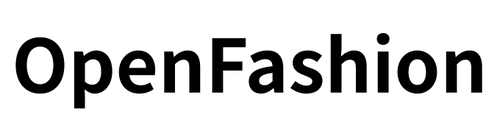

![[Easy on Your Smartphone] How to Create ZEPETO Items with Maison AI](http://open-fashion.com/cdn/shop/articles/387ac76082623e94218de7c076a87675.jpg?v=1712232721&width=533)